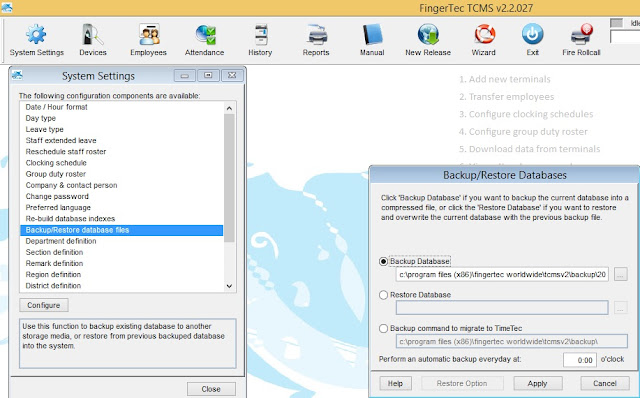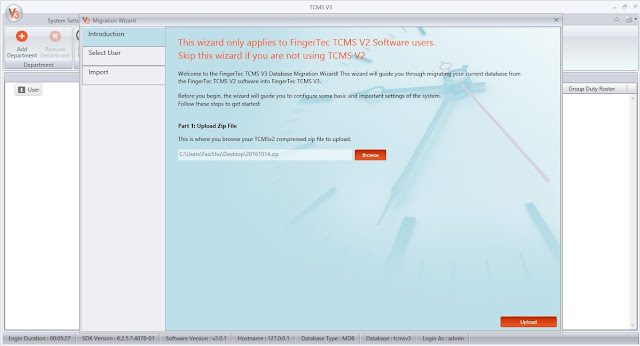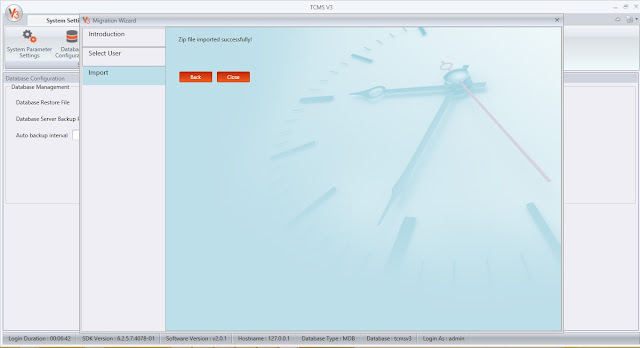Blog / Newsletter
INTRODUCTION
TCMS V2 is FingerTec’s bundled software since 14 years ago and over the years we have made progress on the software front. Earlier this year we have introduced the latest and more powerful bundled software TCMS V3 designed for time attendance purpose. Now, you can migrate your data from TCMS V2 to TCMS V3 software easily. Learn how.
INTRODUCTION
TCMS V2 is FingerTec’s bundled software since 14 years ago and over the years we have made progress on the software front. Earlier this year we have introduced the latest and more powerful bundled software TCMS V3 designed for time attendance purpose. Now, you can migrate your data from TCMS V2 to TCMS V3 software easily. Learn how.
BENEFITS
You neither need to redo the clocking schedule setup, nor do you need to insert employee biodata into the TCMS V3 software. The types of data to migrate are as follow:
1. Company hierarchy (names of departments and sections)
2. Attendance rules and calculations (clocking schedules, group duty roster, holiday, leave types)
3. Employees’ biodata (name, address, phone, designation etc.)
4. Employees’ verification credentials (ID, fingerprints, password, card ID)
However, please note that the manually edited data in your TCMS V2’s attendance will not be migrated because the data migration only takes the raw clocking in your Audit list, and generate a new attendance sheet in TCMS V3.
Note : We are strongly recommending user to do housekeeping before migration process for large scale database so that it can decrease migration time and enhance migration process.You can refer here on how to do housekeeping in TCMS V2.
PROCESS
1) Backup your TCMS V2 software database at TCMSv2 > System Settings > Backup/Restore Database > Backup Database.
Note: You must make sure that you are using TCMS v2.2.027 to make the backup. If you are using an older version of TCMS v2, please first update your software to v2.2.027. The installer of TCMS v2.2.027 can be downloaded here
2) Now, go to the TCMS V3 software > Click v3 icon > Migration Wizard > FingerTec TCMSv2.
3) Click browse and choose your TCMSv2 backup database and click upload.
4) Select all employees and tick all options that you want to migrate such as devices / user / schedule & roster / leave,holiday,remark. After done, click import selected.
5) The migration process is finished when the zip file has been imported successfully.
AFTER MIGRATION
| 1 Comment | Add Comment |